Choose the manual installation method with point of driver directory (it is 2nd method). Point th e directory to folder “FTDI/driver/” from CD. If you have done everything correctly, then the operation system will confirm that the new device already installed and ready to work.
Detect the number of USB port in which you plug in the 4D CLONING TOOL device. Click by right button on “My computer” icon. Choose “System property -> equipm ent->devices manager”. Open “Ports (COM and LPT)”. The virtual COM port of device connection will located like “USB Serial Port”.
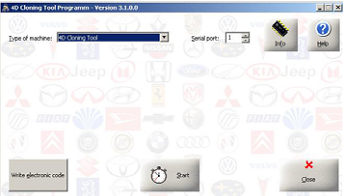
The copy works for keys used on the vehicles indicated in the specifications attached to this document, or accessible through the INFO button in the 4D CLONING TOOL program. Start the “4D CLONING TOOL PROGRAM” from the Menu: Start Programs 4D Cloning TOOL Program
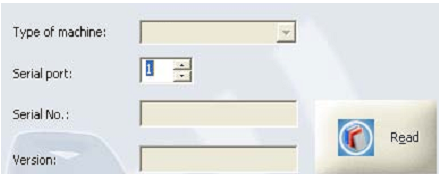
In the main video scree n of the “4D CLONING TOOL PROGRAM” indicate the type of device in your possession and the PC serial port to which it is connected, then click on the “Read” button so that the program can detect the machine and establish communication. If the version of the program on the device is not up to date, a special message will explain how to update.
Make sure the device is on, connected to the PC by the serial port, and the display shows “CONNECTED TO THE PC”.
For the device to operate properly, do not place it cl ose to the PC monitor, PC, power input point, or other electric equipment that generates magnetic fields.
When the program has detected the device click on the “Start” button on the same video screen:
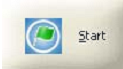
Every time the “Start” button is pressed the settings selected will be saved on the disk.
Follow the instructions on the PC video, complete with illustrations and short descriptions of the operations to be carried out at each step.
Notes:
1) Throughout the entire operation the device must be connected to the PC in the “CONNECTED TO PC” mode.
2) Duration of the entire operation varies from some tens of seconds to some minutes, according to the key to be copied and the power of the computer used.
Alos recommend some other hot ones like Digimaster 3 and Autel Maxidiag EU702 for you.
No comments:
Post a Comment